Firefox 4 features many improvements, including better compliance to web standards, quicker startup, hardware acceleration and over 600% faster JavaScript speed. However, one change is attracting all the attention -- the User Interface (UI) overhaul.
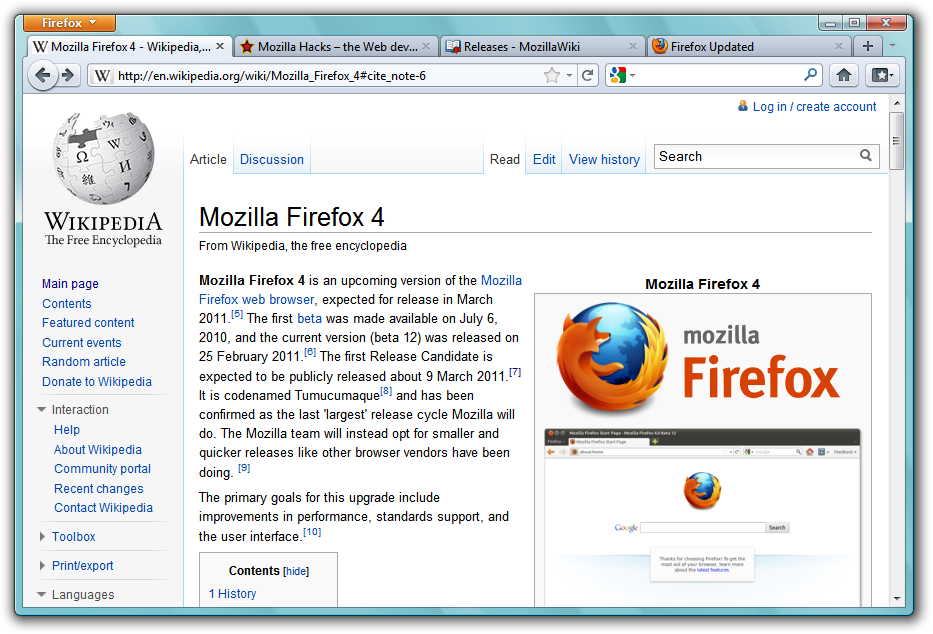
The default User Interface of Mozilla Firefox 4 for Windows Vista and Windows 7. Much of its appearance can be modified.
While most people prefer the new, clean look to the clunky old Version 3.x interface, there's no satisfying everyone. If you find some of the changes rather annoying, it's fine -- Mozilla Firefox is the world's most customisable browser, and a lot of the changes can be (at least) partially reversed.
Firefox 4 is still not ready yet, but Mozilla have made good beta releases. Download the latest Release Candidate at http://www.mozilla.com/en-US/firefox/RC/.
Restoring tab bar below navigation bar
Mozilla have decided to agree with the rest of the world by placing tabs on top of the navigation bar. If you don't like it that way, however, you can always undo it.Place your cursor between the URL Bar and the Search Bar so that it turns into a two-way arrow. Right click, and click on "Tabs on Top". Voila! Now Firefox 4 looks THAT much like Firefox 3.6.
Restoring the menu bar and bookmarks bar
Restoring old-style Reload and Stop buttons
Two buttons you may struggle to locate in Firefox 4 are the Reload and Stop buttons. That's because they have been combined with the Go button and integrated into the URL Bar (AKA AwesomeBar), in addition to shrinking in size.This means that the Reload button is missing when a page is still loading -- you'll need to stop the page first before reloading it, that's two clicks away.
To split the buttons apart again, right click on the little space between the URL Bar and Search Bar, and click "Customise...". The buttons will (temporarily) separate, and a window will popup. In the popup window, look for the "Separator" item and drag it to between the Stop and Reload buttons. Click "Done" on the popup window and tada! The buttons are no longer combined.
You can use the same technique to move the buttons to the left of the URL Bar, a la Firefox 3.x. In addition, the Esc key acts as the stop button, and you can reload by hitting Ctrl + R on your keyboard.
Thanks to Jonathan for this tip.
Duplicating tabs by overriding Switch-to-Tab
One new feature of Firefox 4 is Switch-to-Tab, implemented in the URL Bar (AKA AwesomeBar). Should you need to switch to a tab, just go to the URL bar (Ctrl + L) and type in the name (or URL) of the tab, a "Switch-to-Tab" option will appear among the results. Choosing the results will bring you to that particular tab. This feature is particularly useful for those who have countless tabs open in multiple windows in any time.But what if you want to duplicate that tab? Use your arrow keys to navigate to the results you want, and hold down the Shift key -- the Switch-to-Tab feature will be temporarily disabled. Hit the Enter key with the Shift key still down to duplicate that tab.
Checking state of hardware acceleration
Hardware acceleration means the use of your GPU (the cool term for graphics card) to paint on your screen. With it turned on, HTML elements can be drawn much faster (depending on your GPU) while keeping CPU usage low.To check if hardware acceleration is turned on for you, open a new tab, and type "about:support" without the quotation marks into the URL Bar and hit Enter. Scroll to the very end and look for the entries labelled "Direct2D Enabled", "DirectWrite Enabled" and "GPU Accelerated Windows". If all three are enabled, congratulations! I recommend you to enable smooth scrolling (click on the Firefox button, "Options", "Options", "Advanced" section, "General" tab). If it's not, well, you can try updating your GPU driver.
What happened to the progress bar?
In Firefox 3.x, a progress bar was placed at the status bar. In the new Firefox, however, the status bar has been removed altogether, and the progress bar has not found a new home.The progress bar was removed because it was never accurate -- there is currently no way of calculating the size of a webpage without loading it first, and hence the progress shown are just crude estimates. Opera displays progress as a fraction, with both the numerator and denominator changing constantly as the page is loaded -- this proves just the point.
Instead, the throbber (the small rotating icon of tabs) has been split to two -- a black one, rotating anti-clockwise, and a green one, rotating clockwise. The former shows that the browser is trying to connect to the server, while the latter means the browser has started receiving data.
Disabling taskbar preview
In Windows 7, you can now preview each of Firefox 4's tabs by clicking on the Firefox icon on the taskbar. Clicking on the preview of each tab will bring you to that particular tab.However, this means switching from a non-Firefox window back to Firefox requires an extra click, which may be annoying to some people. To undo this, open a new tab, type in "about:config" without the quotation marks and hit enter. Agree to be careful, and a long list of configurations should appear. Type "taskbar" into the "Filter" field, and look for the entry called "browser.taskbar.previews.enable". If it is enabled, double-click it to disable it. The change is instantaneous -- clicking on the Firefox icon on your taskbar should now minimise or maximise the browser without asking you which tab you want.
Use the URL Bar as a Search Bar
The URL Bar is also called the AwesomeBar for many reasons. Not only does it search your bookmarks and history to complete your typing, it can also search using your favourite search engines, eliminating the need for a Search Bar.How does it work? Well firstly, you have to do a bit of setup. Click on your search engine's icon in the search bar, and click "Manage Search Engines..." in the dropdown box that appears. There will be a popup. Choose a search engine, say, "Wikipedia (en)". Select it and click on "Edit Keyword...". Set "WK" as the keyword, omitting the quotation marks, and click OK all the way.
Now, open a new tab (Ctrl + T), and type in "WK firefox" (without quotation marks) and hit enter. The search result for the term "firefox" in Wikipedia appears, which happens to be the Firefox page.
Repeat this procedure with the rest of your search engines, make sure to use unique keywords for each of them. Once you're done, you'll probably never need to use the Search Bar again.
What happened to Back/Forward dropdown box?
In earlier Firefox versions, there's a little dropdown button beside the Back/Forward buttons. Clicking on it will bring up the history of the current tab. This little dropdown button, however, is missing in Firefox 4. Instead, try right clicking on either the Back or the Forward button.
Back/Forward dropdown menu on Firefox 3.6.
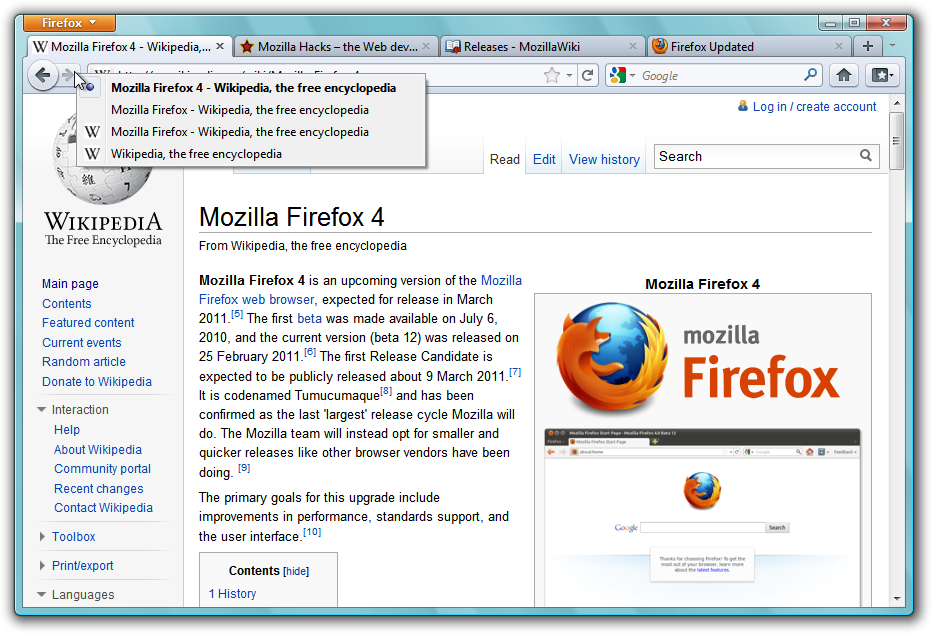
Back/Forward dropdown menu on Firefox 4, invoked through right-clicking on the Back or Forward buttons.
Also, there's a handy shortcut for Back/Forward -- try Alt + Left and Alt + Right.
By the way, right-clicking on the Back/Forward buttons in Firefox 3.6 will also bring up the dropdown menu. Didn't know that, huh?
What are App Tabs?
Right click on a tab, and click on "Pin as App Tab". This reduces the size of the tab and moves it to the far left. To undo this, Right click on the tab and hit "Unpin Tab".App Tabs are meant for Ajax intensive webpages. These webpages are generally left open for long periods of time, with the URL Bar and the Back/Forward buttons unused. Examples are Facebook, GMail and Twitter pages. By moving App Tabs to the far left of the window, they are easy to locate, and with the close button missing, accidental closing of such tabs are rather improbable. The size reduction clears up more space for other tabs in the tab bar. Mozilla are also planning to remove the navigation bar altogether for App Tabs in the future, freeing up more space for the webpage.
This feature is here to stay -- if you don't like it, just don't use it. No harm done.
Firefox 4 doesn't ask me to save my tabs before quitting?
I'm not sure if this is a bug or a feature. I have long enjoyed the "Save and Quit" feature of Firefox, allowing me to save all my tabs and shut down my computer, but should the shut down be initiated without a user sitting by the computer, the "Save your tabs?" window may cause the shut down to pause for long periods of time.Should the "Save and Quit" be missing from your Firefox 4, open a new tab (Ctrl + T) and type "about:config" into the URL Bar. Promise to be careful and type "quit" into the "Filter" field. Look for the entry called "browser.showQuitWarning", and if its value is "false", double-click on it to toggle it to "true". Firefox 4 should now ask you if you want to save your tabs when you quit with multiple tabs opened.
What happened to the RSS button?
There you go! I hope you find these tips useful in making Firefox 4 a browser you can call your own. Also make sure you drop by http://www.getpersonas.com/ to skin your browser (try some animated personas like this one!) and get some cool addons at http://addons.mozilla.org/.I hope you enjoy Mozilla's latest browser as much as I am. All the best.





















I know the 12 beta is better than the current FF release, but can find nothing that can quantify the difference between what it is now, what has changed and what it is expected to be. Perhaps that is strategic to prevent the competition from knowing it's upcoming changes will be. We also know a major issue is that Microsoft has NOT fixed major stability issues in HOTMAIL as it promised years ago. That aspect is preventing FF to complete that aspect and has allowed Microsoft to in affect delay release of the FF4 browser. Microsoft is again dragging its feet to allow it to gain more time to complete its own browsers and at the same time delay FF4. It is expected the FF4 fixes will be released on 3/8/2011 and if there are no problems with that, the formal release will take place on 3/10/2011. IE9 is expected to be released by 3/14/2011. To me, Safari has always been a bare bones browser is that way to try to get more speed. But I always seem to get script errors that time out. Apple doesn't seem to care about this and other browsers are faster. Chrome is a newer browser that is also bare bones, but very fast. Major complaints against FF has been memory leaks and speed. Those issues now seem resolved and then some. Just a few more memory plugs and aside from the Microsoft issue with hot mail they cannot control, FF4 should be hands down the best browser in terms of security, speed, capability, add-ons, and ease of use.
ReplyDeleteI, for one, am looking forward to the formal release of FF4. They have taken along time to roll this one out for all O/S and keep trying to make more under the hood improvements before IE9 and Chrome get their next releases out. For FF4, its now time. Waiting any longer will lose market share. Delays already seem to be taking that toll
Anon:
ReplyDeleteYeah, they're having a lot of stress right now, mainly to get Fx4 to the market before IE9. I'll say just let them do their jobs, and we'll see what comes along. =D