There was this photography competition in school a couple of weeks ago. The theme was "Life at Nottingham". Or something like that.
I never thought of joining this competition out of the fear for pressure, until I went to this Charity Carnival, an event held on campus, and caught this picture.
I caught this picture the day before the deadline, but I needed more time to work on it (they need printed hardcopies of the photos we're submitting, which is a little hard to obtain in a short period of time). In the end, I missed the deadline and didn't participate in what would be my first photography competition ever.
Ah well. At least I got a couple of pics I like.
New to Owl Order? Click here for 2009's best posts! 00:00:00
Thursday, 31 March 2011
Saturday, 12 March 2011
Sights of Cameron Highlands: Botanical Gardens' English House
There's this English House in the Botanical Gardens, Cameron Highlands.
Went at the wrong time. How was I supposed to catch an HDR image while that many people was moving around?
Stood there for quite some time until my sister got kinda bored.
The result is this.
Went at the wrong time. How was I supposed to catch an HDR image while that many people was moving around?
Stood there for quite some time until my sister got kinda bored.
The result is this.
Labels:
Owl's Eyes
Wednesday, 9 March 2011
New CBox coming soon
Due to recent visits by certain "blogwalkers", whom I highly suspected to be scripted bots, spamming links of their sites (usually URL shortened) on my CBox, I've decided to take matters into my own hands.
I've spent the past three hours coming up with my very own version of CBox -- the CBox that I have full control over, and we're not just talking about looks here. Everything including whether I should get an email whenever someone posts on the CBox (not implemented yet), whether I should allow anonymous messages, the rights to prevent users from posting empty messages, which IP addresses I allow to post, the use of asynchronous technology (to speed up response) and such.
Since the blogwalkers frequently use shortened URLs, this CBox I wrote (which I call Chirp Box) blocks two types of shortened URLs -- tinyurl and bit.ly in the URL/Email field. If I need to expand my blocklist, I need only to spend a few extra seconds to add extra items into the blocklist and we're done.
So if you need to share (shortened) links with me, throw them into the message field.
Here it is. I'm not replacing it with my CBox yet -- it will be done some time later when I export all my CBox messages over to my server. In the meantime, you can start toying with it.
Blogwalkers, you have been warned.
I've spent the past three hours coming up with my very own version of CBox -- the CBox that I have full control over, and we're not just talking about looks here. Everything including whether I should get an email whenever someone posts on the CBox (not implemented yet), whether I should allow anonymous messages, the rights to prevent users from posting empty messages, which IP addresses I allow to post, the use of asynchronous technology (to speed up response) and such.
Since the blogwalkers frequently use shortened URLs, this CBox I wrote (which I call Chirp Box) blocks two types of shortened URLs -- tinyurl and bit.ly in the URL/Email field. If I need to expand my blocklist, I need only to spend a few extra seconds to add extra items into the blocklist and we're done.
So if you need to share (shortened) links with me, throw them into the message field.
Here it is. I'm not replacing it with my CBox yet -- it will be done some time later when I export all my CBox messages over to my server. In the meantime, you can start toying with it.
Blogwalkers, you have been warned.
Labels:
Tech
Saturday, 5 March 2011
Making Firefox 4 Your Own
The development cycle of the upcoming Mozilla Firefox 4 is coming to an end. Few days ago, a great number of bugs mysteriously disappeared from the blocking list. Does this mean that the new iteration of the world's favourite alternative browser is getting released soon?
Firefox 4 features many improvements, including better compliance to web standards, quicker startup, hardware acceleration and over 600% faster JavaScript speed. However, one change is attracting all the attention -- the User Interface (UI) overhaul.
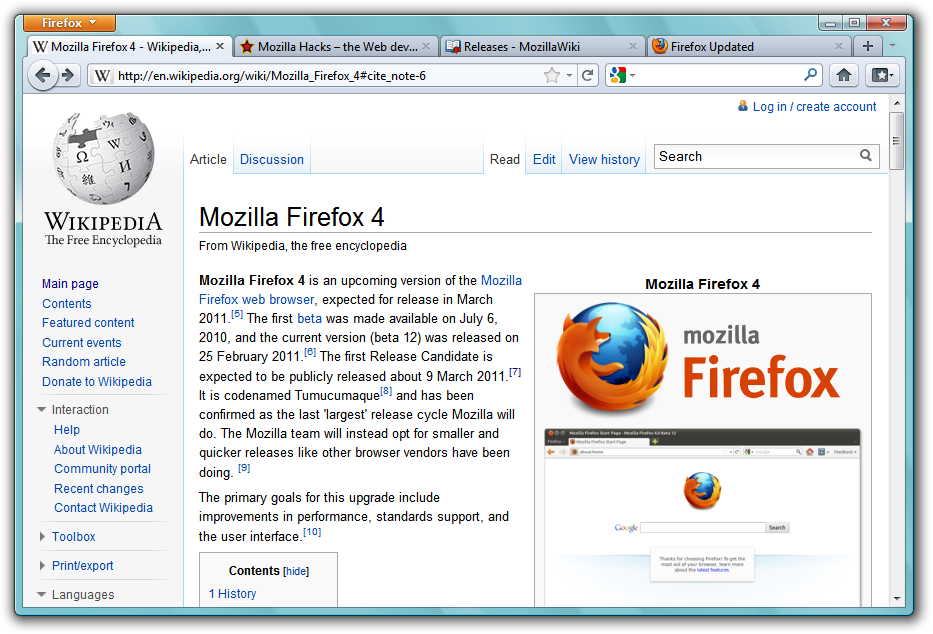
The default User Interface of Mozilla Firefox 4 for Windows Vista and Windows 7. Much of its appearance can be modified.
While most people prefer the new, clean look to the clunky old Version 3.x interface, there's no satisfying everyone. If you find some of the changes rather annoying, it's fine -- Mozilla Firefox is the world's most customisable browser, and a lot of the changes can be (at least) partially reversed.
Firefox 4 is still not ready yet, but Mozilla have made good beta releases. Download the latest Release Candidate at http://www.mozilla.com/en-US/firefox/RC/.
Place your cursor between the URL Bar and the Search Bar so that it turns into a two-way arrow. Right click, and click on "Tabs on Top". Voila! Now Firefox 4 looks THAT much like Firefox 3.6.
This means that the Reload button is missing when a page is still loading -- you'll need to stop the page first before reloading it, that's two clicks away.
To split the buttons apart again, right click on the little space between the URL Bar and Search Bar, and click "Customise...". The buttons will (temporarily) separate, and a window will popup. In the popup window, look for the "Separator" item and drag it to between the Stop and Reload buttons. Click "Done" on the popup window and tada! The buttons are no longer combined.
You can use the same technique to move the buttons to the left of the URL Bar, a la Firefox 3.x. In addition, the Esc key acts as the stop button, and you can reload by hitting Ctrl + R on your keyboard.
Thanks to Jonathan for this tip.
But what if you want to duplicate that tab? Use your arrow keys to navigate to the results you want, and hold down the Shift key -- the Switch-to-Tab feature will be temporarily disabled. Hit the Enter key with the Shift key still down to duplicate that tab.
To check if hardware acceleration is turned on for you, open a new tab, and type "about:support" without the quotation marks into the URL Bar and hit Enter. Scroll to the very end and look for the entries labelled "Direct2D Enabled", "DirectWrite Enabled" and "GPU Accelerated Windows". If all three are enabled, congratulations! I recommend you to enable smooth scrolling (click on the Firefox button, "Options", "Options", "Advanced" section, "General" tab). If it's not, well, you can try updating your GPU driver.
The progress bar was removed because it was never accurate -- there is currently no way of calculating the size of a webpage without loading it first, and hence the progress shown are just crude estimates. Opera displays progress as a fraction, with both the numerator and denominator changing constantly as the page is loaded -- this proves just the point.
Instead, the throbber (the small rotating icon of tabs) has been split to two -- a black one, rotating anti-clockwise, and a green one, rotating clockwise. The former shows that the browser is trying to connect to the server, while the latter means the browser has started receiving data.
However, this means switching from a non-Firefox window back to Firefox requires an extra click, which may be annoying to some people. To undo this, open a new tab, type in "about:config" without the quotation marks and hit enter. Agree to be careful, and a long list of configurations should appear. Type "taskbar" into the "Filter" field, and look for the entry called "browser.taskbar.previews.enable". If it is enabled, double-click it to disable it. The change is instantaneous -- clicking on the Firefox icon on your taskbar should now minimise or maximise the browser without asking you which tab you want.
How does it work? Well firstly, you have to do a bit of setup. Click on your search engine's icon in the search bar, and click "Manage Search Engines..." in the dropdown box that appears. There will be a popup. Choose a search engine, say, "Wikipedia (en)". Select it and click on "Edit Keyword...". Set "WK" as the keyword, omitting the quotation marks, and click OK all the way.
Now, open a new tab (Ctrl + T), and type in "WK firefox" (without quotation marks) and hit enter. The search result for the term "firefox" in Wikipedia appears, which happens to be the Firefox page.
Repeat this procedure with the rest of your search engines, make sure to use unique keywords for each of them. Once you're done, you'll probably never need to use the Search Bar again.

Back/Forward dropdown menu on Firefox 3.6.
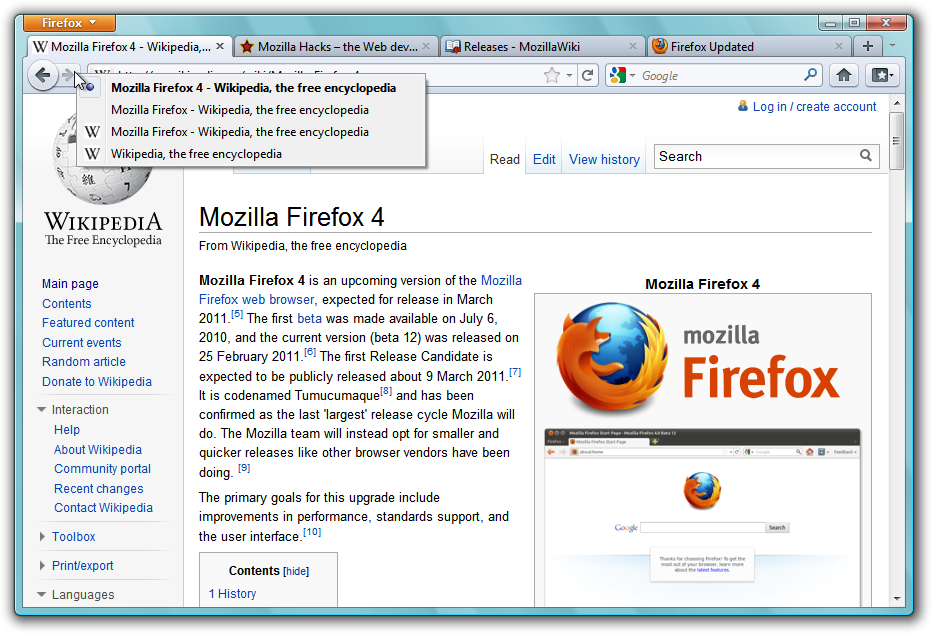
Back/Forward dropdown menu on Firefox 4, invoked through right-clicking on the Back or Forward buttons.
Also, there's a handy shortcut for Back/Forward -- try Alt + Left and Alt + Right.
By the way, right-clicking on the Back/Forward buttons in Firefox 3.6 will also bring up the dropdown menu. Didn't know that, huh?
App Tabs are meant for Ajax intensive webpages. These webpages are generally left open for long periods of time, with the URL Bar and the Back/Forward buttons unused. Examples are Facebook, GMail and Twitter pages. By moving App Tabs to the far left of the window, they are easy to locate, and with the close button missing, accidental closing of such tabs are rather improbable. The size reduction clears up more space for other tabs in the tab bar. Mozilla are also planning to remove the navigation bar altogether for App Tabs in the future, freeing up more space for the webpage.
This feature is here to stay -- if you don't like it, just don't use it. No harm done.
Should the "Save and Quit" be missing from your Firefox 4, open a new tab (Ctrl + T) and type "about:config" into the URL Bar. Promise to be careful and type "quit" into the "Filter" field. Look for the entry called "browser.showQuitWarning", and if its value is "false", double-click on it to toggle it to "true". Firefox 4 should now ask you if you want to save your tabs when you quit with multiple tabs opened.
First way is to click on the orange Firefox button, hover over the "Bookmarks" button and click on "Subscribe to This Page...".
A second way is to place a Subscribe button to your Navigation bar. Place your cursor on the space between the URL Bar and Search Bar so that it turns into a two-way arrow. Right click and hit "Customise...". Look for the "Subscribe" icon in the popup window, and drag it to anywhere in the navigation bar, say, to the right of the Search Bar. Hit "Done" to close and now you have a permanent "Subscribe" button that activates when the current tab has live feed available.
There you go! I hope you find these tips useful in making Firefox 4 a browser you can call your own. Also make sure you drop by http://www.getpersonas.com/ to skin your browser (try some animated personas like this one!) and get some cool addons at http://addons.mozilla.org/.
I hope you enjoy Mozilla's latest browser as much as I am. All the best.
Firefox 4 features many improvements, including better compliance to web standards, quicker startup, hardware acceleration and over 600% faster JavaScript speed. However, one change is attracting all the attention -- the User Interface (UI) overhaul.
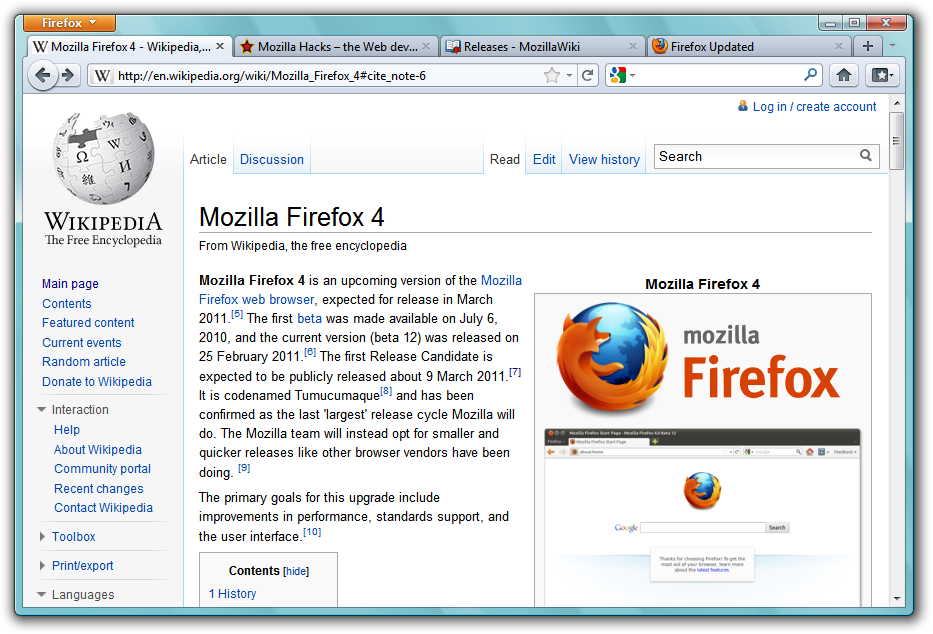
The default User Interface of Mozilla Firefox 4 for Windows Vista and Windows 7. Much of its appearance can be modified.
While most people prefer the new, clean look to the clunky old Version 3.x interface, there's no satisfying everyone. If you find some of the changes rather annoying, it's fine -- Mozilla Firefox is the world's most customisable browser, and a lot of the changes can be (at least) partially reversed.
Firefox 4 is still not ready yet, but Mozilla have made good beta releases. Download the latest Release Candidate at http://www.mozilla.com/en-US/firefox/RC/.
Restoring tab bar below navigation bar
Mozilla have decided to agree with the rest of the world by placing tabs on top of the navigation bar. If you don't like it that way, however, you can always undo it.Place your cursor between the URL Bar and the Search Bar so that it turns into a two-way arrow. Right click, and click on "Tabs on Top". Voila! Now Firefox 4 looks THAT much like Firefox 3.6.
Restoring the menu bar and bookmarks bar
In Windows 7, Firefox 4 hides the menu bar and the bookmarks bar by default. To re-enable them, right click on the little space between the URL Bar and the Search Bar, and click on "Menu Bar" or "Bookmarks Toolbar".Restoring old-style Reload and Stop buttons
Two buttons you may struggle to locate in Firefox 4 are the Reload and Stop buttons. That's because they have been combined with the Go button and integrated into the URL Bar (AKA AwesomeBar), in addition to shrinking in size.This means that the Reload button is missing when a page is still loading -- you'll need to stop the page first before reloading it, that's two clicks away.
To split the buttons apart again, right click on the little space between the URL Bar and Search Bar, and click "Customise...". The buttons will (temporarily) separate, and a window will popup. In the popup window, look for the "Separator" item and drag it to between the Stop and Reload buttons. Click "Done" on the popup window and tada! The buttons are no longer combined.
You can use the same technique to move the buttons to the left of the URL Bar, a la Firefox 3.x. In addition, the Esc key acts as the stop button, and you can reload by hitting Ctrl + R on your keyboard.
Thanks to Jonathan for this tip.
Duplicating tabs by overriding Switch-to-Tab
One new feature of Firefox 4 is Switch-to-Tab, implemented in the URL Bar (AKA AwesomeBar). Should you need to switch to a tab, just go to the URL bar (Ctrl + L) and type in the name (or URL) of the tab, a "Switch-to-Tab" option will appear among the results. Choosing the results will bring you to that particular tab. This feature is particularly useful for those who have countless tabs open in multiple windows in any time.But what if you want to duplicate that tab? Use your arrow keys to navigate to the results you want, and hold down the Shift key -- the Switch-to-Tab feature will be temporarily disabled. Hit the Enter key with the Shift key still down to duplicate that tab.
Checking state of hardware acceleration
Hardware acceleration means the use of your GPU (the cool term for graphics card) to paint on your screen. With it turned on, HTML elements can be drawn much faster (depending on your GPU) while keeping CPU usage low.To check if hardware acceleration is turned on for you, open a new tab, and type "about:support" without the quotation marks into the URL Bar and hit Enter. Scroll to the very end and look for the entries labelled "Direct2D Enabled", "DirectWrite Enabled" and "GPU Accelerated Windows". If all three are enabled, congratulations! I recommend you to enable smooth scrolling (click on the Firefox button, "Options", "Options", "Advanced" section, "General" tab). If it's not, well, you can try updating your GPU driver.
What happened to the progress bar?
In Firefox 3.x, a progress bar was placed at the status bar. In the new Firefox, however, the status bar has been removed altogether, and the progress bar has not found a new home.The progress bar was removed because it was never accurate -- there is currently no way of calculating the size of a webpage without loading it first, and hence the progress shown are just crude estimates. Opera displays progress as a fraction, with both the numerator and denominator changing constantly as the page is loaded -- this proves just the point.
Instead, the throbber (the small rotating icon of tabs) has been split to two -- a black one, rotating anti-clockwise, and a green one, rotating clockwise. The former shows that the browser is trying to connect to the server, while the latter means the browser has started receiving data.
Disabling taskbar preview
In Windows 7, you can now preview each of Firefox 4's tabs by clicking on the Firefox icon on the taskbar. Clicking on the preview of each tab will bring you to that particular tab.However, this means switching from a non-Firefox window back to Firefox requires an extra click, which may be annoying to some people. To undo this, open a new tab, type in "about:config" without the quotation marks and hit enter. Agree to be careful, and a long list of configurations should appear. Type "taskbar" into the "Filter" field, and look for the entry called "browser.taskbar.previews.enable". If it is enabled, double-click it to disable it. The change is instantaneous -- clicking on the Firefox icon on your taskbar should now minimise or maximise the browser without asking you which tab you want.
Use the URL Bar as a Search Bar
The URL Bar is also called the AwesomeBar for many reasons. Not only does it search your bookmarks and history to complete your typing, it can also search using your favourite search engines, eliminating the need for a Search Bar.How does it work? Well firstly, you have to do a bit of setup. Click on your search engine's icon in the search bar, and click "Manage Search Engines..." in the dropdown box that appears. There will be a popup. Choose a search engine, say, "Wikipedia (en)". Select it and click on "Edit Keyword...". Set "WK" as the keyword, omitting the quotation marks, and click OK all the way.
Now, open a new tab (Ctrl + T), and type in "WK firefox" (without quotation marks) and hit enter. The search result for the term "firefox" in Wikipedia appears, which happens to be the Firefox page.
Repeat this procedure with the rest of your search engines, make sure to use unique keywords for each of them. Once you're done, you'll probably never need to use the Search Bar again.
What happened to Back/Forward dropdown box?
In earlier Firefox versions, there's a little dropdown button beside the Back/Forward buttons. Clicking on it will bring up the history of the current tab. This little dropdown button, however, is missing in Firefox 4. Instead, try right clicking on either the Back or the Forward button.
Back/Forward dropdown menu on Firefox 3.6.
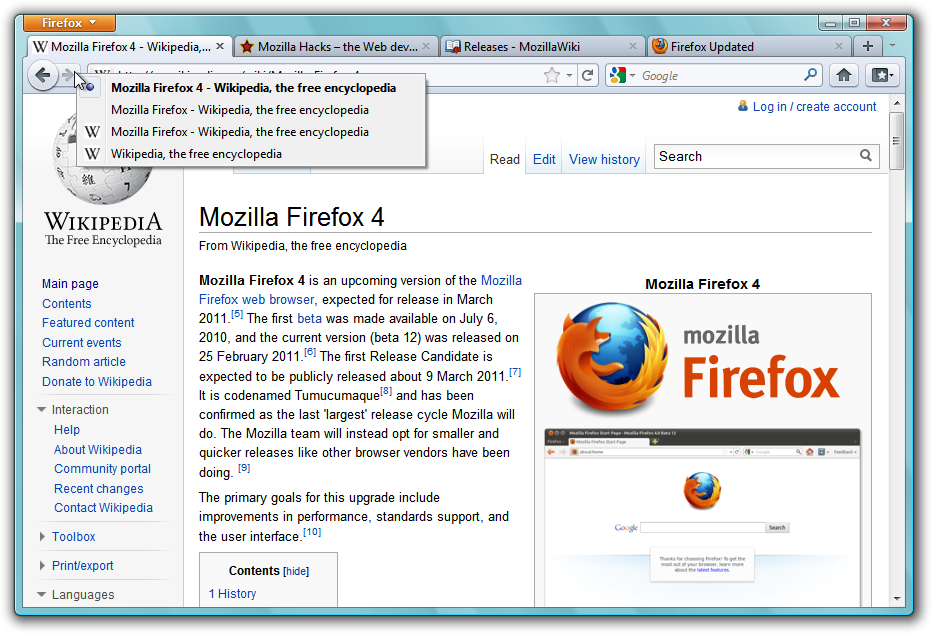
Back/Forward dropdown menu on Firefox 4, invoked through right-clicking on the Back or Forward buttons.
Also, there's a handy shortcut for Back/Forward -- try Alt + Left and Alt + Right.
By the way, right-clicking on the Back/Forward buttons in Firefox 3.6 will also bring up the dropdown menu. Didn't know that, huh?
What are App Tabs?
Right click on a tab, and click on "Pin as App Tab". This reduces the size of the tab and moves it to the far left. To undo this, Right click on the tab and hit "Unpin Tab".App Tabs are meant for Ajax intensive webpages. These webpages are generally left open for long periods of time, with the URL Bar and the Back/Forward buttons unused. Examples are Facebook, GMail and Twitter pages. By moving App Tabs to the far left of the window, they are easy to locate, and with the close button missing, accidental closing of such tabs are rather improbable. The size reduction clears up more space for other tabs in the tab bar. Mozilla are also planning to remove the navigation bar altogether for App Tabs in the future, freeing up more space for the webpage.
This feature is here to stay -- if you don't like it, just don't use it. No harm done.
Firefox 4 doesn't ask me to save my tabs before quitting?
I'm not sure if this is a bug or a feature. I have long enjoyed the "Save and Quit" feature of Firefox, allowing me to save all my tabs and shut down my computer, but should the shut down be initiated without a user sitting by the computer, the "Save your tabs?" window may cause the shut down to pause for long periods of time.Should the "Save and Quit" be missing from your Firefox 4, open a new tab (Ctrl + T) and type "about:config" into the URL Bar. Promise to be careful and type "quit" into the "Filter" field. Look for the entry called "browser.showQuitWarning", and if its value is "false", double-click on it to toggle it to "true". Firefox 4 should now ask you if you want to save your tabs when you quit with multiple tabs opened.
What happened to the RSS button?
In Firefox 3.6, whenever a website has live feeds available to be subscribed, an RSS icon will appear in the URL Bar. This is removed in Firefox 4. So how do you subscribe to live feeds?First way is to click on the orange Firefox button, hover over the "Bookmarks" button and click on "Subscribe to This Page...".
A second way is to place a Subscribe button to your Navigation bar. Place your cursor on the space between the URL Bar and Search Bar so that it turns into a two-way arrow. Right click and hit "Customise...". Look for the "Subscribe" icon in the popup window, and drag it to anywhere in the navigation bar, say, to the right of the Search Bar. Hit "Done" to close and now you have a permanent "Subscribe" button that activates when the current tab has live feed available.
There you go! I hope you find these tips useful in making Firefox 4 a browser you can call your own. Also make sure you drop by http://www.getpersonas.com/ to skin your browser (try some animated personas like this one!) and get some cool addons at http://addons.mozilla.org/.
I hope you enjoy Mozilla's latest browser as much as I am. All the best.
Labels:
Tech
Wednesday, 2 March 2011
Sights of Sheffield: More Things I Saw
I walked non-stop for two days when I was in Sheffield. Save for the occasional meal and potty breaks, and of course, bed at night.
You bet I saw lots of stuff.
I saw that Sheffield was an architecturally modern city, with modern shapes, glass and steel making up a number of high rise buildings scattered across the city.
I saw pretty parks of various sizes, with all sorts of people walking every kind of dogs.
And gardens so pretty you could just sit there, watch the bees buzz away and breathe in the smell of the flowers for hours at a time.
I saw graffiti on a great number of walls in Sheffield, scratching my head once in a while, trying to interpret them.
I saw great trees, with their generous shades, offering me shelter from the hot, sizzling sun rays in the middle of the summer.

I don't know why -- I have a soft spot for big trees. There's also a particularly oversized tree in the University of Nottingham that I kinda miss.
I saw great fountains, streams of water splashing splendidly, droplets glittering like diamonds under the brilliant sun.
I also saw this particular sign, trying to confound me.
Lastly, I saw the voice of a child -- metaphorically.
Great things, the things I saw in Sheffield.
You bet I saw lots of stuff.
I saw that Sheffield was an architecturally modern city, with modern shapes, glass and steel making up a number of high rise buildings scattered across the city.
I saw pretty parks of various sizes, with all sorts of people walking every kind of dogs.
And gardens so pretty you could just sit there, watch the bees buzz away and breathe in the smell of the flowers for hours at a time.
I saw graffiti on a great number of walls in Sheffield, scratching my head once in a while, trying to interpret them.
I saw great trees, with their generous shades, offering me shelter from the hot, sizzling sun rays in the middle of the summer.

I don't know why -- I have a soft spot for big trees. There's also a particularly oversized tree in the University of Nottingham that I kinda miss.
I saw great fountains, streams of water splashing splendidly, droplets glittering like diamonds under the brilliant sun.
I also saw this particular sign, trying to confound me.
Lastly, I saw the voice of a child -- metaphorically.
Great things, the things I saw in Sheffield.
Labels:
Owl's Eyes
Subscribe to:
Comments (Atom)
































